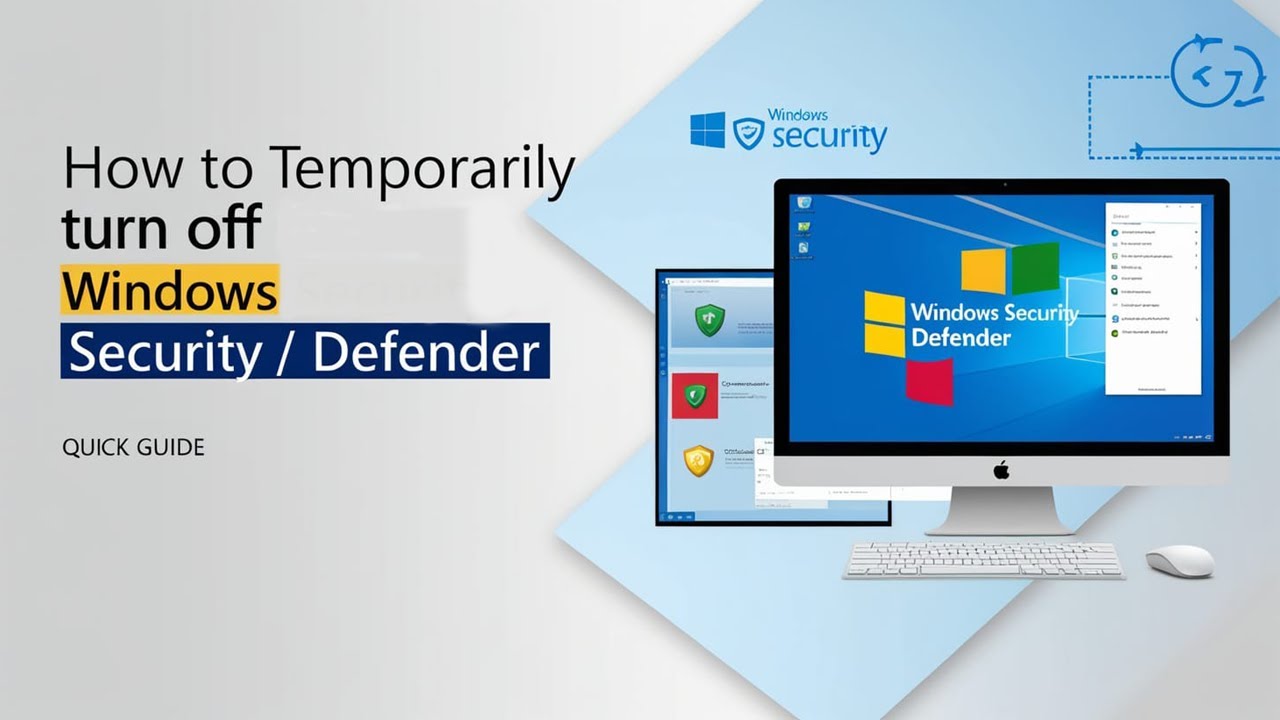
How to Temporarily Turn Off Windows Security / Defender in Windows 10/11 | Quick Guide
Subscribe : https://www.youtube.com/channel/UCqLYJkKUl5WqdlsoU_5Q9IQ
Like Facebook page for more Like Facebook page for more update and Videos :https://www.facebook.com/TheTechNerdBD/
How to Temporarily Turn Off Windows Security / Defender in Windows 10/11 | Quick Guide
In this video, I will show you how to temporarily turn off Windows Security / Defender in Windows 10/11. This can be useful if you need to install a program that is not compatible with Windows Security or if you are having trouble with Windows Security.
Here are the steps to follow:
Open the Start menu and search for "Windows Security".
Click on "Windows Security".
Click on "Virus & threat protection".
Click on "Manage settings".
Turn off the "Real-time protection" switch.
Turn off the "Cloud-based protection" switch.
That's it! Windows Security / Defender is now temporarily disabled. You can now install the program you need.
Please note that it is important to turn Windows Security / Defender back on as soon as you are done using the program. This will help to protect your computer from malware and other threats.
I hope this video helps!
Additional Information:
You can also temporarily turn off Windows Security / Defender by using the Group Policy Editor.
If you are using Windows 11, you can also turn off Windows Security / Defender by using the Microsoft Defender Antivirus app.
It is important to note that disabling Windows Security / Defender can make your computer more vulnerable to malware and other threats.
Call to Action:
If you found this video helpful, please give it a thumbs up and subscribe to my channel for more Windows 10/11 tips and tricks.
Thank you for watching!
Like Facebook page for more Like Facebook page for more update and Videos :https://www.facebook.com/TheTechNerdBD/
How to Temporarily Turn Off Windows Security / Defender in Windows 10/11 | Quick Guide
In this video, I will show you how to temporarily turn off Windows Security / Defender in Windows 10/11. This can be useful if you need to install a program that is not compatible with Windows Security or if you are having trouble with Windows Security.
Here are the steps to follow:
Open the Start menu and search for "Windows Security".
Click on "Windows Security".
Click on "Virus & threat protection".
Click on "Manage settings".
Turn off the "Real-time protection" switch.
Turn off the "Cloud-based protection" switch.
That's it! Windows Security / Defender is now temporarily disabled. You can now install the program you need.
Please note that it is important to turn Windows Security / Defender back on as soon as you are done using the program. This will help to protect your computer from malware and other threats.
I hope this video helps!
Additional Information:
You can also temporarily turn off Windows Security / Defender by using the Group Policy Editor.
If you are using Windows 11, you can also turn off Windows Security / Defender by using the Microsoft Defender Antivirus app.
It is important to note that disabling Windows Security / Defender can make your computer more vulnerable to malware and other threats.
Call to Action:
If you found this video helpful, please give it a thumbs up and subscribe to my channel for more Windows 10/11 tips and tricks.
Thank you for watching!
Full Course
This channel is about full courses any type of Content Software So Subscribe For Upcoming New Fully Free Course By Full course....